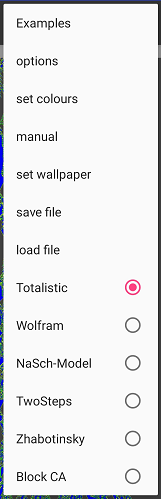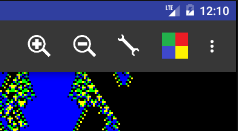menu item
|
Icon
|
function
|
zoom in
|

|
zoom in for more details.
|
zoom out
|

|
zoom out for better overview.
|
Examples
|
|
shows a list of all examples. Touching an icon starts the related automaton.
|
options
|

|
going to a dialog to change settings in current context.
|
set colors
|

|
changing colors for the different cell states.
|
manual
|
-
|
calling the manual
|
set wallpaper
|
-
|
setting the current image for wallpaper.
|
save file
|
-
|
save the current automaton into GeZA file and /or PNG file.
|
load file
|
-
|
load exsisting GeZA file for running in the app.
|
Totalistic
|
-
|
activates the totalistisc mode: more informations under fundamentals Totalistic.
|
Wolfram
|
-
|
activates the Wolfram mode: more information under Wolfram. |
NaSch-Model
|
-
|
activates the NaSch-Model: more information under NaSch-Model. |
TwoSteps
|
-
|
activates the TwoSteps-mode: more information under TwoSteps. |
Zhabotinsky
|
-
|
activates the Zhabotinsky-mode: more information under Zhabotinsky. |
Block CA
|
-
|
activates the Block CA-mode: more information under Block CA. |
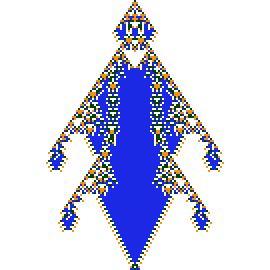 GeZA for Android
GeZA for Android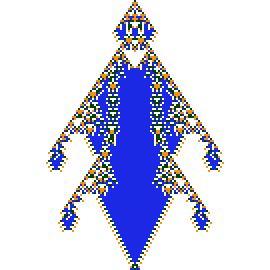 GeZA for Android
GeZA for Android